Agelong Tree 6 Help
User Tools
General info
Data manipulation
Family tree
Reports
Files manipulations
Licensing
Application install and uninstall
Extra
How to print a tree
There are two general ways to print your family tree:
- the first one is to use the printer connected to the computer with Agelong Tree by pressing the
Printbutton on the Tree tab (described below), - and the second one is to save the tree as a picture or as PDF and then have it printed in a printing office on a desired paper size.
When you click the Print button which is on the left of the built family tree, the tree print window opens. The tree is divided into pages according to the print settings:

The Print options button opens the dialogue box with print options:
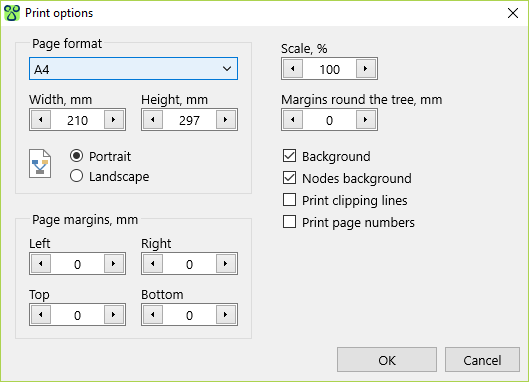
You can choose any page size and page margins, but note that if sizes do not correspond to physical abilities of the printer, the picture will be cut off during printing. If your printer can't print without margins, you need to set page margins about 20 mm
The Save for printing button allows to save the tree as PDF pages with 600 dpi (or 300 dpi if one page square exceeds 250000 sq mm).
- en
- ru
